Get Ready for Windows 11
Windows 10 will reach end of support before you know it! After October 14, 2025, no more security updates will be issued . So what do you need to get ready to more to Windows 11?
Video Transcript
[Intro Music]
Speaker: Steve Strom
And good morning everybody, and welcome to our webinar on getting ready for Windows 11.
By now, you’ve probably heard that Windows 11 is coming soon, and you may be wondering what in the world we have to do to get ready for it. Well, that’s what this morning’s webinar is going to talk about as we’re going to discuss what’s needed to get ready, what Windows 11 will run on, and all those things so that you’re able to make good decisions about your business as you learn about Windows 11?
So let’s start out first question that a lot of people ask as we talk about Windows 11 is what exactly is Windows 10 end of life?
You’ll see end of life for something, abbreviated EOL, so that’s the abbreviation that I’ve got up here.
By the way, I forgot to mention, if you’ve got any questions about this topic as we go through this, feel free to add those questions into the Q&A chat and we’ll be happy to address those as we’re working through this topic.
So what exactly is Windows 10, end of life and what does that mean for me?
Well, Microsoft has announced that Windows 10 will reach end of life on October 14th, 2025.
That means that in just a few short months from now, Windows 10 will officially reach end of life. And as we look at what Windows 10 end of life means, it means several things for us.
For example, it means that after this date Windows 10 will no longer receive any security updates. That’s a big deal, because if you watch what’s going on out in the Internet world and see all the people that are trying to attack your stuff, it means that after October 14th that you will no longer receive any updates from Microsoft with regards to security.
You likewise won’t receive any bug fixes, so there’s a problem in the code or something needs taken care of. No more of those.
And then no more Technical Support if you have to call Microsoft for some particular issue. But from our perspective with the clients that we see, the biggest thing is that there’s no more security updates. And so we’ll talk more about what that means in just a minute as we walk through this whole thing.
The interesting thing about Windows 10, even though it’s called end of life, is that Windows 10 will officially continue to function after that. So on October 15th, one day after end of life, you would still be able to go into your computer running Windows 10. You would still be able to log in. You’d still be able to go on the web. You’d still be able to do all the stuff that you’re normally used to doing, as Windows 10 will continue to function past the end of life.
Well, this fact that Windows 10 will indeed continue to function after October 14th often leads people to ask the question, “Why can’t I just keep using Windows 10 past the end of life?”
If you remember back with Windows XP, a lot of people did just that. There’s still folks that are trying to run Windows Server 2012 past its end of life. And I’ve even seen, although rarely, operating system still out there in use that are decades old, well past their end of life.
And so if we’re talking about Windows 10, why can’t we just keep using it past end of life?
Well, as we mentioned, Windows 10 will indeed continue to work past end of life and that’s probably one of the things that’s going to cause most of the confusion.
Particularly when you start looking at budget. When you start thinking about what changes you may have to make.
The reasonable question is if Windows 10 will continue to work past the end of life, why don’t we just continue using Windows 10 past end of life?
And that’s a really good question.
Well, as we mentioned earlier, after end of life, Microsoft will no longer provide any security updates. So that is indeed the biggest reason from my perspective to no longer use Windows 10, because that means for everyday past end of life your computer becomes more and more vulnerable because there are no longer any security updates.
If you remember back to when Windows XP reached end of life, there were a number of private companies that came out and said that they would provide updates to Windows XP past the end of life. I fully expect that same thing is going to happen now—that you’re going to see private vendors, and they’ll want you to click on a link, and they’ll want you to buy their product claiming that they can keep your computer safe after end of life.
Even if it is a legitimate vendor, they don’t have access to Microsoft’s code, nor to their security testing, so honestly, there is no way that a private vendor can actually provide good security updates past end of life. It just is not possible to do.
But the second thing that we saw when Windows XP reached end of life is that you had bad guys advertising that they would provide security updates, and so you bought your subscription, installed their software and bingo, you just gave full control of all of your stuff to the bad guys who were who were claiming to fix your computer.
You paid them, in essence, to take control of your stuff and infect your computer.
As private firm, no matter if they’re on the good side or the bad side cannot provide security updates past Windows end of life. Don’t trust them. It just won’t happen.
You may also find some antivirus vendors who will claim, or you may see people write, that antivirus will keep you safe past end of life. There’s no doubt that some good antivirus, like CrowdStrike or Windows Defender, ATP or some of those does a great job in helping to keep your stuff secure. But the farther you go past the end of life, the less trustworthy they’ll be able to be and trying to keep your stuff secure.
So once again, don’t just trust antivirus. No matter what the vendor says, it can’t keep you safe after end of life. It just can’t happen.
But what we did see with Windows XP and we did see it also with Server 2012 end of life and these different processes that come on, that as the end of life day approaches that the bad guys start stockpiling what’s called zero day exploit. Zero Day exploit simply means that there is no countermeasure to it–no defense against it.
It’s like if you had an open back door and let anybody come into your house. That’s what a zero day amounts to.
So with Windows XP as well as Windows 2012, we saw that bad actors would start actually stockpiling different exploits.
By the way, there actually is a market to buy and sell exploits.
The bad actors would start stockpiling these and keep them secret so that no security updates could be released before end of life. And then bingo, once end of life hits, you have got literally tens of thousands of computers that are open and susceptible to this and the owners don’t even know it.
So remember, if you’re going to keep something past end of life, you’ve got literally nation states, criminal organizations, everybody that is starting to stockpile zero day exploits so they can get into your stuff. And so because of that, understand that if you keep using Windows 10 past the end of life, you’ve got a couple of big ramifications financially.
Number 1, using Windows 10 past end of life violates your cyber insurance.
You can go ahead and read your policy. Maybe you find something that’s a little bit different, but everything that I’ve seen in cyber insurance policy states something to the effect that you will take reasonable measures to secure and to manage your network.
Sometimes it’s explicitly specifies the end of life software is no longer covered. Many times it includes it under this “reasonable cyber cybersecurity” type of phrase. But if you’re using Windows 10 past your end of life, you can guarantee that you’re violating your cyber insurance. And you can guarantee that if you have an incident that your cyber insurance will not pay. That’s just the way it’s going to go.
But the second thing is that using Windows 10 past end of life is going to violate any compliance requirements.
So if you’ve got compliance requirements around, let’s say HIPAA, or if you’ve got something around…you know PCI…just name your compliance requirements… Or even if you’ve got auditors that come into your organization and audit you for compliance, you can guarantee that using end of life software is going to violate your compliance requirements. I’ve seen auditors come into organizations and actually ask the question, “Do you have any end of life software?”
And so if you’re running Windows 10 past October 14th, 2025, then you can guarantee that you are violating your compliance requirements for that.
So right off the bat we see that using Windows 10 past this end of life date does indeed have consequences. It does indeed have financial ramifications for your organization.
So if you’re going to upgrade to Windows 11 under the system requirements…now, this is the most technical stuff we’re going to get into on this next slide, because I want to help you have at least a little bit of an understanding of what this means…
So if you look at the Windows 11 system requirements, you’ll find a number of things
Number one, it’s going to specify that you have a CPU of one gigahertz or better–which virtually everything is nowadays. Specified that you’ve got two or more cores on your CPU–which virtually everything does. But then the kicker comes in that last phrase where it specifies that you’ve got a compatible CPU.
So Microsoft has actually got a published list of what Intel CPU’s are compatible. And this published list of compatible CPU’s then will help you understand, if the CPU in your computer is part of that list, then it would run. If the CPU in your computer is not part of that compatible list, then Windows 11 won’t run.
And what we’ve noticed is we’ve looked at that compatible list is that there will be CPU’s on there that are 1 gigahertz, some more than two cores, but something about the way they’re designed makes them not compatible with Windows 11, and we don’t really know what that is.
So you’ve got to have a compatible CPU in order for Windows 11 to run.
A second like Windows 11’s gonna need at least 64 gig or more disk space. Well, everything in the world has 64 gig or more. Virtually everything does nowadays, so that’s a pretty easy thing to make.
Likewise, Windows 11 has to have 4 gig of RAM or more. Many of your computers nowadays have 4 gig of RAM or more out there. And so that’s also not too big a deal to me.
The next two are. It also requires that on Windows 11 that in your firmware you’ve got two things.
Number one: Secure Boot
Number 2: UEFI.
Basically, these are a different way to format your hard disk as opposed to the way everything has been in the past, but also the secure boot means that the bad guys can’t use certain kinds of attacks to get into your computer during boot up.
So in order to run Windows 11, even if everything else on your computer meets the specifications we’ve got, you’ve got to have, number one, secure boot enabled and then, number two, unified extensible firmware interface. This is going to be a change from the regular MBR boot record kind of stuff.
So those are both required on there.
And then the third thing, it requires a TPM.
The TPM is basically the encryption module that lets things like BitLocker work on your computer.
For years you’ve had TPMs that were of version one or version one-point-something that came out. Windows 11 requires a TPM with version two or higher. So if your computer doesn’t have a TPM at all in it, which there’s a lot of computers that don’t, or if your computer has a version, one or one-point-X TPM chip in it, those won’t run Windows 11. You’ve got to have version two or higher.
Then the last items that are on the specification list, you’ve got to have a computer that runs DirectX 12 or higher. It also talks about that it has to have certain graphics on it and the graphics requirements and stuff are pretty low. Most things will meet those kinds of things.
So what in the world do you do if your computer doesn’t meet these requirements right here?
Well, unfortunately there’s only one option that you have and that is that you may have to buy new hardware. If you’re missing the TPM module on your existing computer, it’s really hard, if not impossible, to put a new one in. If you’ve got a CPU that’s not on the compatibility list, it’s really hard, if not impossible–and mostly impossible–to replace that. If you’ve got something that’s not using secure boot or UEFI, there’s the potential we can change that, but not guaranteed.
So it’s highly likely that if you are using a computer that is not compatible with Windows 11, then it means you’re going to have to buy new hardware now. With that said, my recommendation would be, given our current political environment, that you buy new hardware sooner rather than later. Because the way most of this hardware comes from China and looking at the tariff situation, it might be something you’d want to think about sooner rather than later as we talk about upgrading.
If you’ve got a fleet of computers, we’ll talk about how to handle that in just a couple of minutes as we work on through here.
Well, we now know the Windows 11 system requirements, but if you’re like me, most of us have no idea if we’ve got a TPM version one or two in much less whether our CPU is on the compatible list. So if we got a computer, but we don’t know exactly what shape it’s in, how do I know if I can upgrade my computer? How do I figure that out?
Well, there are several ways that we can get that issue taken care of.
Remember that if you’ve got a newer computer, it’s quite likely that with a newer computer that those can frequently be upgraded to Windows 11. That’s totally possible.
And if you want to find out whether or not your computer can be upgraded, an easy way is to go to your search engine, whichever one you use, do a search for the PC Health check app provided by Microsoft. Download and run it. And this PC health check app is going to tell you if your particular computer is Windows 11 compatible.
It’ll come out and give you a list and tell you whether or not your computer is Windows 11 compatible.
If you are already a client of Custom Internet Services, it’s highly likely that we’ve already got that information on hand on whether or not your computer is currently upgradable, and if not, we can help you find that out. It’s not hard to do that.
So let’s assume that I’ve discovered that my computer is indeed upgradable. I want to upgrade my computer to Windows 11. How in the world do I go about upgrading my computer to Windows 11?
OK, so there there’s some different options here. I’m gonna present a normal straight through path, but there may indeed be some options as we walk through this.
First off, before you begin thinking about upgrade, what we talked about just a few minutes ago, verify that your computer meets Windows 11 system requirements.
I’ve started to see people publishing all the Internet how you can get around those system requirements if you want to. You know, I suppose you could, but I would be awfully cautious about using that. I am very careful not to just take random stuff on the Internet and stick it in my business. So I’d be careful about that.
So I would check for a five year computer meets Windows 11 system requirements. If it does, the upgrade may very well begin showing up in system settings Windows Update. If you got Windows 10, right click on the icon, click choose settings and then choose Windows Update. And it’s very well very possible that Windows 11 is going to show up there.
It’s not gonna cost you. Windows 11’s gonna be a free upgrade to people with an existing, licensed version of Windows 10 on a compatible computer. So it’s not gonna cost you to do that.
So I would go check in the Windows Update sections for my PC to see whether or not I’ve got that in there. And if you’ve got a bunch of Windows updates that are hanging, you may have to put those on before Windows 11 will show up.
If you don’t see Windows 11 showing up back in your Windows Update settings and it is quite possible that you won’t see it there. The second option is to go to your favorite search engine, do a search for the Windows 11 installation assistant, and as the Windows 11 installation assistant runs, it will go ahead and help you install and upgrade your existing Windows 10 to Windows 11. I did that just yesterday with a different machine and it does indeed work quite well.
OK now we talked about a lot with regards to Windows 11 and if you’ve got questions while we’re here in the webinar, feel free to type them into the Q&A box. And we’d be happy to go ahead and get to those and work through some of those if there’s any questions on it. If you have more questions beyond this webinar, or if you’re watching it recorded, feel free to contact us. This last slide has our contact information. You can see our YouTube channel with this webinar as well as other webinars that we produced are available out there. You can get a nice summary handout of this webinar at the URL listed below.
Feel free to contact us by phone, e-mail through our website…however, works for you to get in touch with us as we’d be happy to help you and work with you on Windows 11.
So just don’t forget Windows 11 end of life is coming up soon and it’s gonna be a very important thing for you and your organization to understand just where you stand and how you plan to get ahold of it.
If you’d like to chat more, feel free to drop us a line. We’d be happy to work with you as you upgrade and plan your migration path to Windows 11.
All right.
Thanks for joining us for the webinar.
Good luck.
Have a good afternoon. Bye bye.
[Outro Music]
You Might Also Be Interested In...

Windows 10: The Final Countdown - It's Time to Upgrade Your PC
It’s time to upgrade to Windows 11. This is especially true for business users with many systems to check and upgrade. This change isn’t just about getting new features. It’s about ensuring your PC stays secure, fast, and capable.
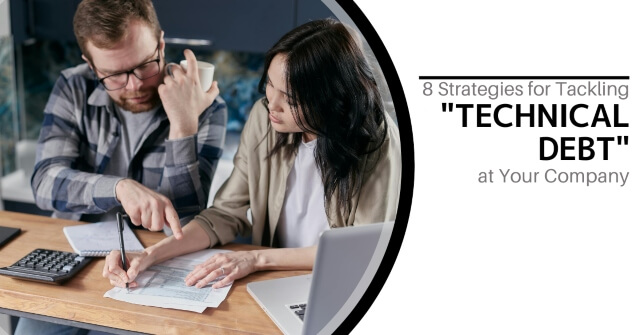
8 Strategies for Tackling Technical Debt at Your Company
Addressing technical debt is essential for maintaining a robust, efficient technology environment. Here are eight strategies to tackle technical debt at your company.

Why Securing Your Software Supply Chain is Critical
Protecting the entire process that creates and delivers your software is very important. From the tools developers use to the way updates reach your computer, every step matters. A breach or vulnerability in any part of this chain can have severe consequences.

About the Presenter
Steve is the Owner and CTO for Custom Internet Services. He has over 20 years of experience in Information Technology and taught IT for 13 years at the college level. He holds several IT certifications from Microsoft and CompTIA and has served as a reviewer or technical editor for several Microsoft certification course books. His cybersecurity experience includes holding several Global Information Assurance Certifications (GSEC, GCIA, GCIH, GCFA, GWEB, GICSP) as well as the NSTISSI 4011 sponsored by the Committee on National Security Systems.
Register for Our Next Webinar!
The proliferation of easy-to-use cloud tools means it's easier than ever for your business data to end up in locations you never intended, or even to be lost forever. How do you control this sprawl when employees just want ease of use? And more importantly, how do you make sure your data doesn't get lost in this cloud universe?
